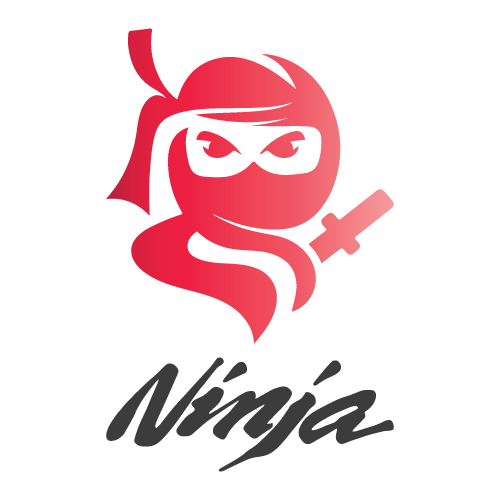How Much Is Shipping?
All items available on SVG Ninja are digital. No physical items will be shipped to your address. Upon completing your payment, you can instantly download your digital files from your account.
How Do I Access My Files?
After your purchase, you will be redirected to your account, where you can download your files from the Download Link in the left menu. On the download page, simply click the download button, and your download will commence.
How To Unzip A Folder With Files?
Our files are provided in four formats: DXF, SVG, PNG, and EPS, enclosed in a zipped folder. Once you’ve downloaded the zipped folder, you need to unzip it to access the four files. On Windows and Mac, this can be done by double-clicking on the zipped folder. On Windows, you can also right-click on the folder and choose “extract here.” For Android phones, iPhones, and iPads, you’ll need a decompression app available on both the App Store and Google Play.
Can I Use These Files/Bundles On an iPad?
Absolutely! To unzip your files on an iPad, we recommend downloading WinZip from the App Store. It’s user-friendly, allowing you to extract files from the zip. Once extracted, open your cutting machine software and import the SVG file for your project.
I Cannot Find/Open SVG File After Downloading?
All our designs include an SVG file, sometimes adopting the icon of the browser you downloaded it from (commonly Microsoft Edge). Upload the SVG file to your software as usual. If you encounter issues, please contact us, and we’ll promptly assist you.
How Do I Open SVG Files In Cricut Design Studio?
To import an SVG file to your Cricut Library, unzip the file first:
How To Unzip SVG Cut File: After downloading, unzip the files before use. Right-click on the zipped folder and select “Extract All.” Follow the prompts to save the unzipped folder. Open Design Space, click “Upload Images,” choose the image upload option, select your file, and save it to your library.
How Do I Open SVG Files In Silhouette Studio?
After unzipping, use your files in Silhouette. Basic Edition users use DXF files, and Designer Edition users can use SVG or DXF. Open Silhouette Studio and:
Method 1: Go to File > Open, navigate to your file, and open it.
Method 2: Drag and drop the file into Silhouette.
Method 3: Add files to your library through File > Import > Import to Library. Open your library, locate your design, and double-click to add it to your work area.
I Opened My File In Silhouette, But Nothing Is There. It Looks blank.
Zoom out, hit Ctrl + A (Command + ‘A’ on a MAC) to select everything. If the issue persists, contact the designer for guidance or check import settings (Edit > Preferences > Import Options).
Can I Use These Files If I Don’t Have A Cutting Machine?
Certainly! Use the PNG file for iron-on transfers and printing on paper. Adjust your printer’s print size before printing.
Why Are There Filled In Areas On The SVG In Cricut Design Space?
Cricut Design Space may have issues with SVG files. If you see black-filled areas, refer to our troubleshooting guide on the website for quick fixes. If issues persist, contact us, and we’ll resend the file to your email.